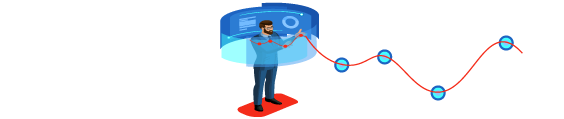GPU Temperature While Gaming
The graphics card on your computer will heat up when you play games or process 3D graphics. The amount of temperature rise is determined by the level of workload. So, what is the GPU’s overheating limit? What makes that too hot for a graphics card?
Graphics card temperatures above 85°C are typically
considered excessive and can have a negative impact on performance and lifespan. Many cards are not good enough to handle your high graphics that’s why you need to get first information about graphics card Visit pickcheaplaptops.com/best-graphics-card-under-150/ for best graphics card with buyer guide.

In this article you could find more information on how to recognize the signs of overheating and what to do if the temperature of your graphics card rises to avoid long-term damage.
Table of Contents
What Causes Graphics Cards To Heat Up?
Graphics Processing Unit (GPU) is a type of processor that was originally designed to speed up graphics rendering. GPUs can process large amounts of data at once, making them ideal for video editing, gaming.
You can purchase graphics cards from a variety of manufacturers, including EVGA, ASUS, Gigabyte, MSI, and others. However, these graphics cards primarily use GPU chips from NVIDIA and AMD.
GPU must perform numerous computations at the same time to render the screen image. The higher the image quality and resolution, the greater the strain on the GPU, causing it to overheat quickly. Therefore, like CPUs, GPUs are often equipped with a cooling system to maintain a stable temperature when working.
What Is The Normal Temperature Of The GPU While Gaming?
Each GPU manufacturer has a unique temperature threshold. AMD allows a slightly higher overheating threshold than Nvidia.
Most commercially available graphics cards have a standard temperature range: 60 – 80°C is safe, but if you regularly run above 85°C, consider additional cooling. Temperatures ranging from 85 to 100°C can cause problems with your GPU over time, reducing performance. Temperatures of 100°C or higher can permanently damage hardware.
The AMD Radeon RX series, for example, will be among the most powerful graphics cards in 2022. Each card in the series includes two or three large fans, a high-performance heatsink, and a trustworthy coolant. As a result, the AMD Radeon RX series can withstand much higher GPU temperatures (over 100°C) without compromising performance.
Signs Of GPU Overheating
GPU Fan Has Strange Noises
When performing routine tasks such as word processing or web browsing, the GPU fan may not spin because the temperature is at a safe level. When you play games or do 3D rendering, the strain on the GPU increases, and the GPU fan kicks in. The higher the GPU temperature, the faster the fan will rotate. If you notice an unusually loud fan, this could indicate that the GPU is overheating.
Overheating Temperature Monitoring Software
Temperature monitoring software for GPU (also for CPU) can be installed. Popular free third-party software includes HWiNFO and Fanny. These programs can monitor GPU temperature and display temperature trend data.
Graphics Image Anomalies
When you play games, you notice that the visual movements are not as smooth as they once were. Images may stutter or freeze, or rendering 3D images may take longer than usual. It’s possible that your GPU is overheating, causing the system to reduce performance and cause the above anomalies.
Causes of GPU Overheating And How to Fix It?
Your PC Case Has Poor Air Circulation.
Graphics cards are placed in the PC case. Cooling the GPU will be ineffective if the inside of the case is not well ventilated. You should check if the ventilation grille has been cleaned and if the case fans are operational.
If you discover that the case is dirty, with dust covering the openings, it is time to clean it in order to improve air circulation. To clean the inside of the case, use a vacuum cleaner and a soft cloth. To be safe, you must make sure to turn off the computer and unplug the power cord before proceeding.
Poor air circulation in a PC case can be caused by damaged case fans or a loss of power supply to them. Check the cables that are connected to the CHA FAN or SYS FAN headers on the motherboard. They may have poor contact. It is sometimes caused by a failure of your case fan, which must be replaced.
Cooling System Failure
Your GPU can be cooled by either air or liquid cooling system. You must ensure that the cooling fan is clean. And normally, when cleaning the PC case, you should also clean the GPU cooling fan (and CPU also).
Most modern graphics cards use a PCIe power cable that connects directly from the Power Supply Unit (PSU). If this cable to your video card is loose or broken, the GPU cooling system will not function, resulting in overheating.
So the first thing you should check is whether your graphics cards need the PCIe power cable. If this is the case, make sure the jack is securely connected. It is best to unplug and then replug this power cable.
Your GPU Is Overclocked
Gamers frequently overclock their GPUs to improve performance. This, of course, easily leads to GPU overload and overheating. When GPUs are overheated for an extended period of time, their performance degrades and they fail quickly.
If you notice that the GPU cooling fan is making strange noises or that the graphics images are stuttering or freezing, you should remove the overclock setting and restore the GPU configuration to its original default.
To Sum Up
If you are a gamer, you are always concerned with the magic that your graphics card brings. We believe that you should monitor GPU temperature variations in order to maintain system performance.
Retaining the internal system clean and relieving stress on the graphics card are always necessary. The solutions for keeping the GPU temperature when gaming at a safe level are to ensure the system’s long-term stability.