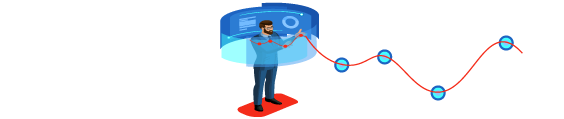How to create a blog
A blog is a form of website that deals primarily with written content known as blog posts. It is well known that there are news blogs and celebrity blogs without many knowing the possibility of creating a personal blog on any topic.
Bloggers often write from a personal point of view that allows them to communicate directly with their readers, as well as a section on reader comments that allows for greater communication and interaction between the blogger and the readers.
Table of Contents
Blogging in WordPress
- Open WordPress
- Go to wordpress.com through your web browser.
- Click Get Started
- This is a link in the top corner of the page.
- Fill out the blog creation form under the following fields
- Type the name of the blog, choose the type of blog closest to the content you will write, type the goal of the blog, and then choose the most appropriate type of blog.
- Click Continue
- You’ll find this option at the bottom of the page.
- Enter your favorite blog address
- In the text field above, type in the URL of the blog.
- Do not add “www” or “com.” To the URL when creating a blog.
- Click the Select option next to the Free option
- This option will appear below the text field and when you click on it you will choose the free blog address.
- Press the Start With Free option
- You’ll find this option on the right side of the page, and when you click it you’ll be taken to the account creation page.
- Type your e-mail address
- Type the email address you want to create the account under the “Your Email Address” field
- Type your password
- Type your account password in the “Choose a Password” field
- Click Continue
- It’s a blue button at the bottom of the page.
- Check your email address
While waiting for WordPress to finish your account details, follow these steps:
- Open the WordPress email box in a new window.
- Click on the Activate The Blog option from WordPress.
- Click on the Click Here To Confirm option under Email.
- Close the window when the download is finished.
Click Continue
You’ll find this option in the middle of the main tab where you created a WordPress account.
Choose a blog-specific theme
- When you create a blog, this attribute will determine how the blog appears to others. Go to the Customize option, click on Themes and choose the theme you want for your blog, then click on the Activate This Design option at the top of the page.
- You may want to click on the “Free” option at the top of the page to see only the free themes and choose the one that suits you best.
- Start typing
You can write your first blog post by clicking the Write option at the top of the window to show the post window.
By following these methods you will be able to create a blog using WordPress.
Create a Blogger blog
- Create a blog
- Go through your browser to www.blogger.com.
- Click on the Sign in option in the top corner of the page.
- Log in with Google, by typing your email address, clicking “Next” and then typing your password and clicking “Next”. In the absence of a Google Account, you must create a new account before you can create your blog.
- Click on the “Create a Google + Profile” option, a blue button on the left side of the page.
- Type your first and last name into the custom field on the page.
- Click the custom field to choose your gender.
- Click the “Create Profile” option at the bottom of the page.
- Add an image by clicking on the image icon and then on the “Upload a Photo”, choose one of the pictures in the computer, and press the option “Save” to continue. You can also click on the “Skip” option to add the image later.
- Click the “Continue To Blogger” option at the bottom of the page.
- Click on the “Create a New Blog” option in the center of the page.
- Type the title of the blog in the Title field.
- Choose the title of the blog by typing the desired address using it into the Address text field, then clicking on the title that appears at the bottom of the list. If Google tells you that the address is already in use, you should choose another one.
- Choose a theme for your blog by clicking on a theme within the Theme menu.
- Click on the “Create Blog” option at the bottom of the window.
- Click on the “No Thanks” option to go directly to the Blog Control Panel.
- Start typing by clicking the “New Post” button at the top of the page to open a blog post window
- relevant:
- What is SEO
- Explain the structure of a website
- WordPress-like platforms
- How to install and setup Apache Server
References:
شركة تصميم مواقعشركة تصميم تطبيقات الجوالشركة تصميم متاجر الكترونية