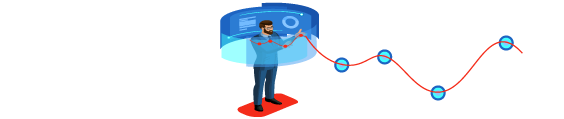To Learn More About RDP Server
RDP Server (remote desktop protocol) allows a distant user to have a full desktop experience, including remote sound, clipboard, printers, and file transfers with high-resolution graphics (which can be scaled down depending on bandwidth).
Windows NT Server 4.0 included an add-on from Microsoft called Windows Terminal Server, which was released in 1998. TCP/IP provided remote desktop access over a network with this add-on feature. Since the release of Windows XP, this feature has been included in every subsequent Windows OS release (circa October 2001). For Windows desktop and server operating systems since XP, RDP has been the de facto standard for remote session access.
RDP has evolved throughout its 20-year history as a stable remote access protocol. RDP has also had its fair share of security difficulties during this time period.
But when a “new normal” emerges that includes more remote work, greater dependence on cloud computing, and increasingly distributed systems, RDP is now being pushed for use cases far beyond what it was meant for. Ransomware and other assaults are being fueled by the misuse of RDP, according to a number of recent threat and breach reports.
To learn more about RDP Server, including how it works, common use cases, and RDP security issues, continue reading,
Table of Contents
How Does RDP Server Work?
Using a single TCP/IP port (default 3389), the remote desktop protocol initiates a connection and is derived from the T.128 application sharing protocol. As a general rule, all traffic is point-to-point encrypted and contains all the data necessary to efficiently transmit and process an entire user experience remotely, with various mechanisms for fault tolerance, authentication, and even multiple monitor support, without going into the technical details of how each packet and frame is constructed. You don’t even need HDMI or USB cords to accomplish this. In fact, as long as TCP/IP is available, it works quite well across WiFi and even cellular. Also, always Buy RDP Server from a trusted provider so that you won’t face unnecessary problems in the future.
Communications via the Internet using Remote Desktop Protocol (RDP)
Remote desktop gateways on-premise can be accessed by a browser or a remote desktop client over the Internet. RDP Server through HTTPS (blue and black connecting lines) mitigates some of the risks, but not completely when compared to directly executing the RDP protocol (orange line). To mitigate this risk, additional authentication and abstraction restrictions would have to be added to the RD Gateway or RD Web Access Server.
Port 3389, the RDP port on the Internet, exposes RDP to the biggest risk. As a general rule, it is advised to avoid this technique at all costs. When utilizing Citrix Server or Microsoft Windows Terminal Services, you may be using RDP all the time without even realizing it. Using a Remote Desktop (RD) Gateway or RD Web Access method, which shares comparable hazards, is also commonplace.
Typical RDP Use Cases
Enterprises of all sizes can utilize RDP Server to access servers, interact with colleagues, and access PCs to do work that would otherwise require a physical presence in the office.
Common use cases for RDP include:
- An environment that resembles local resources can be provided by providing a bastion host with apps.
- Permit employees and contractors to use a cloud-based virtual desktop environment (VDI) via a common office environment (COE).
- Provide remote servers with a graphical user interface for maintenance, configuration, and troubleshooting, independent of their location.
- Help desks, call centers, and service desks can access distant users for technical support.
- Allowing access to a desktop for employees, contractors, vendors, or auditors will give them the feeling of being in an office.
These are real use cases that are critical in today’s work-from-anywhere environment. Some of these use cases, on the other hand, present significantly more serious dangers.
RDP’s Risks
The use of Remote Desktop Protocol is rather prevalent, even if you’ve never heard of it. In addition to the convenience of the RDP Server, it also has some security dangers, as stated above.
Multi-factor authentication is one of the RDP’s main flaws, as administrators may not always have it enabled (MFA). Typically, RDP connections are password-protected, and users commonly use the same password for their Windows login and maybe many additional logins. RDP connections may be vulnerable to credential harvesting, stuffing, and brute force attacks if the firm does not maintain a robust password policy.
This makes networks even more vulnerable to hacking because many organizations utilize outdated software. In this situation, hackers have the potential to get access to the host computer or network and install malicious software such as ransomware on the system. Hackers have also been caught on the dark web selling RDP login credentials.
These risks can be prevented by using MFA, enhancing password restrictions, and ensuring that software is always updated.
Alternatives for RDP
Using RDP to connect to a Windows desktop is the primary drawback. RDP Server is not an option to connect to a different operating system desktop. Fortunately, there exist tools for various operating systems that employ alternative protocols to accomplish the same goal. Solarwinds Dameware and Screens for iOS are among the expensive options, while TeamViewer and Chrome Remote Desktop are among the free alternatives.
Conclusion
It’s important to have RDP Server for large corporations using Windows machines and businesses with employees that work from home. Even while Windows is widely used, the security threats it poses and the fact that not everyone uses it limit its usefulness. As a result, there is a wide range of paid and free options available to anyone who wants to access a remote desktop, regardless of the operating system or device they’re using.